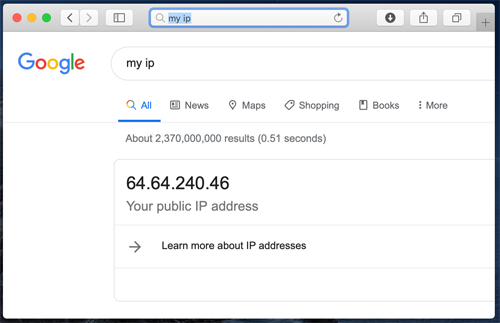Complete Guide to Using Just My Socks on Mac with v2ray
Sun Oct 01 2023
Jamjams Software for Mac - Recommended Solution
Important Update (October 2023): This manual configuration guide is now obsolete. We strongly recommend using the official Jamjams software for simplified setup and enhanced stability.
Download Jamjams for Mac - The official client that fully supports both Shadowsocks and v2ray protocols without requiring any manual configuration.
V2rayX Configuration Guide for MacOS
If you prefer manual setup, follow these steps to configure v2ray on your Mac:
Step 1: Access Your Service Details
Before configuration, you’ll need to obtain your server connection information:
- Log in to your Just My Socks account
- Navigate to Services → My Services to view your active subscriptions
- Click on any active service to view its connection details (similar to the screenshot below)
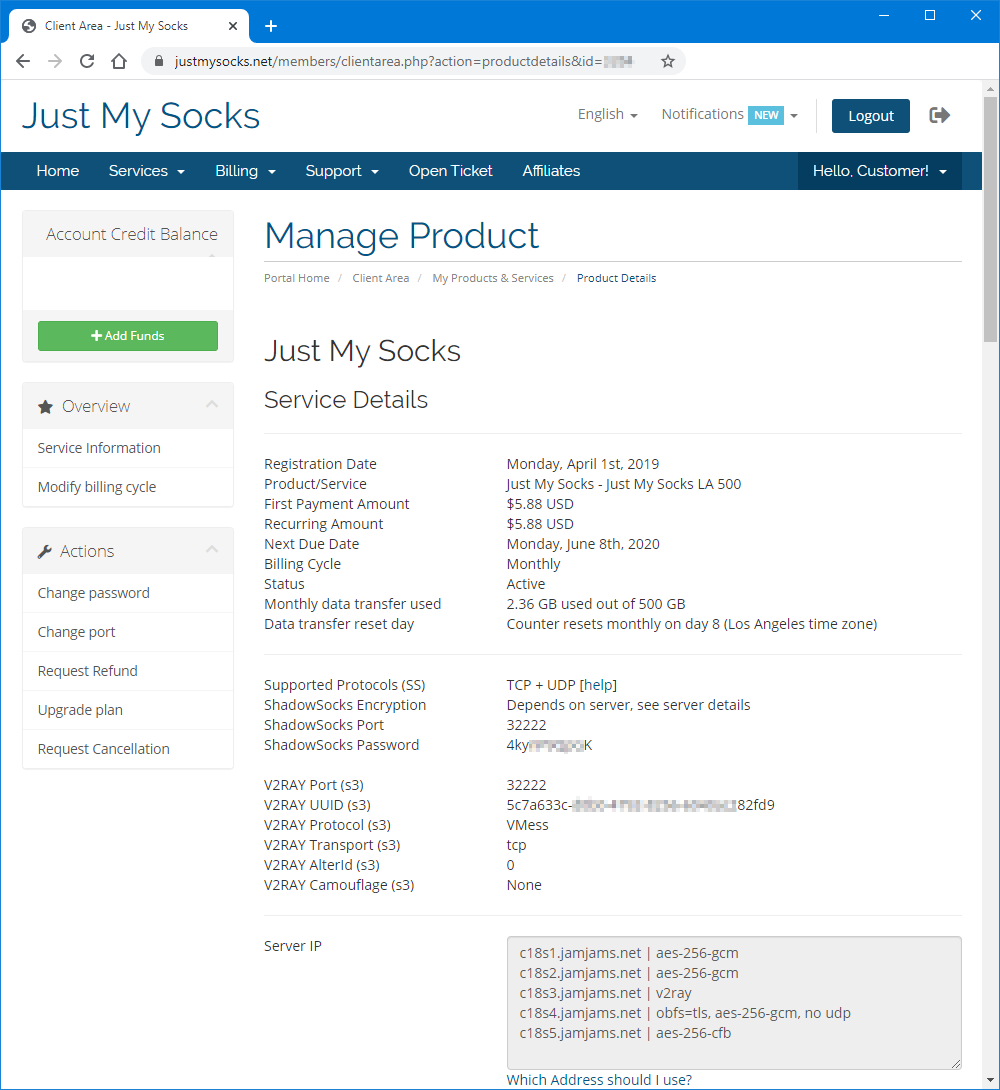
Step 2: Install and Configure v2rayX
Download v2rayX application from the downloads page, then:
-
Launch v2rayX and open the configuration window as shown:
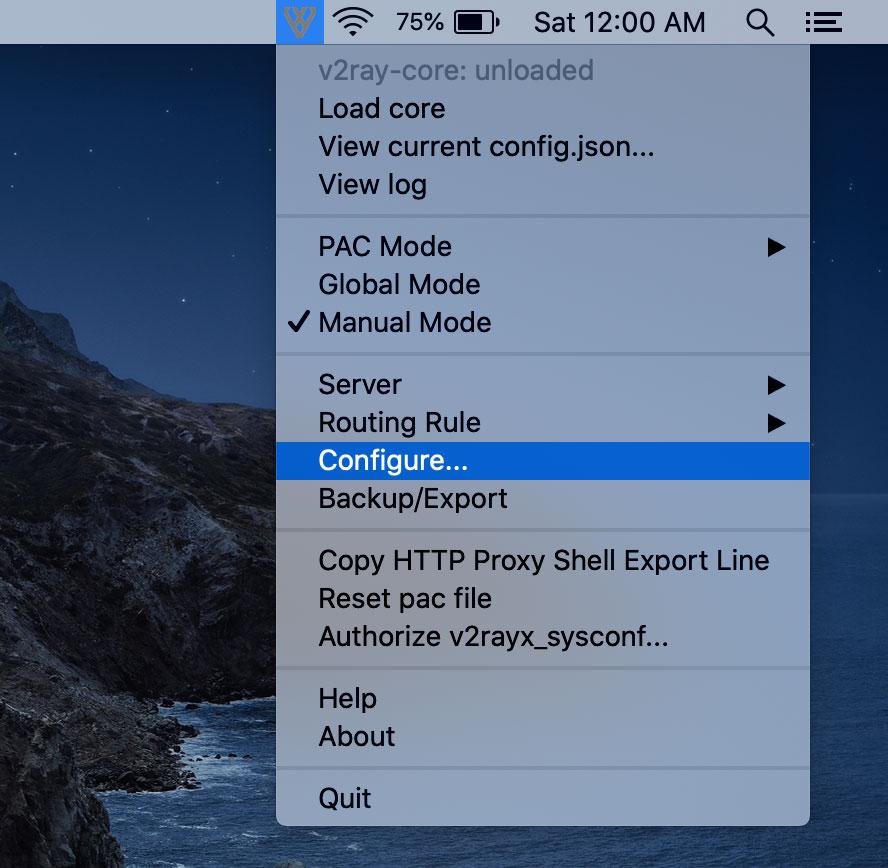
-
Enter your connection details from your service page:
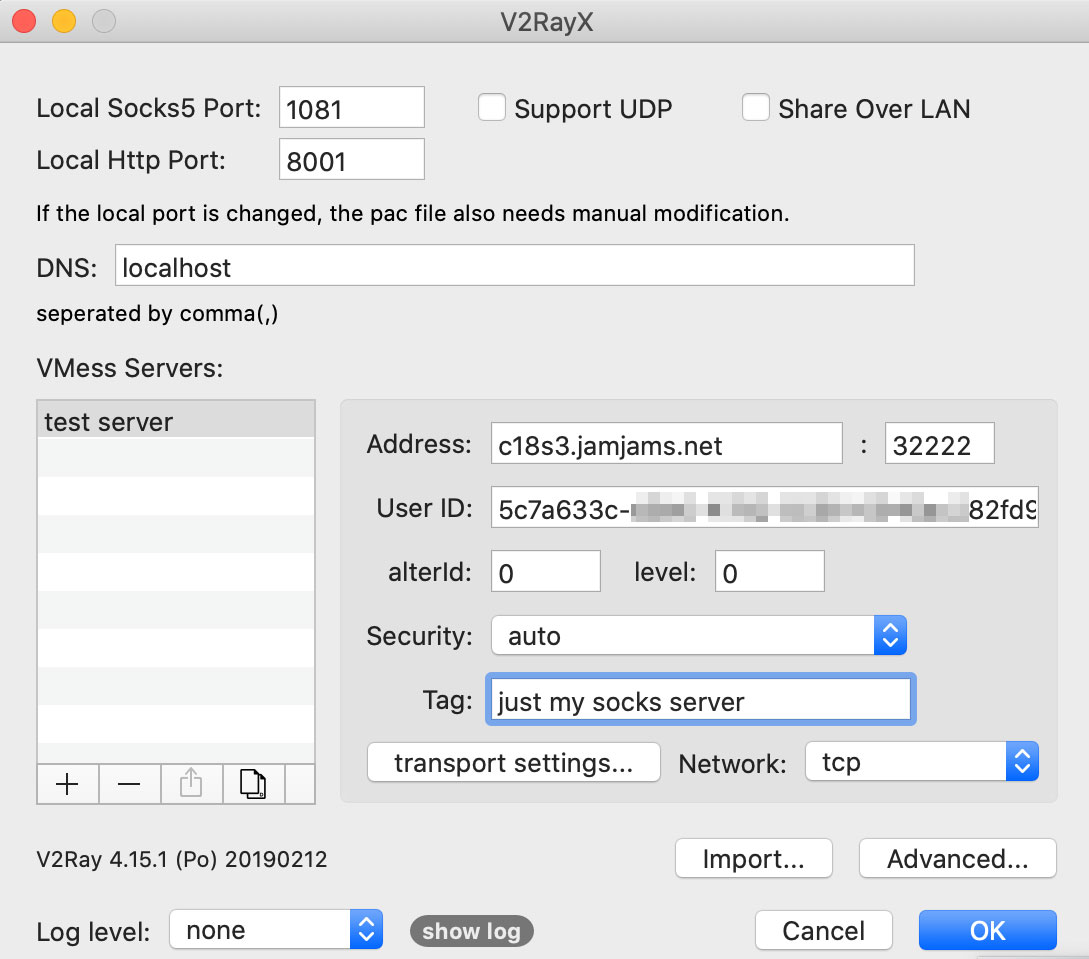
Configuration Tip: The “Tag” field can be any name you choose to identify this server connection.
Security Note: If you’ve configured v2ray transport to TCP+TLS in the control panel, make sure to enable tls and set allowInsecure to True for proper functionality.
Step 3: Activate Your Connection
After completing configuration:
-
Load the v2ray core:
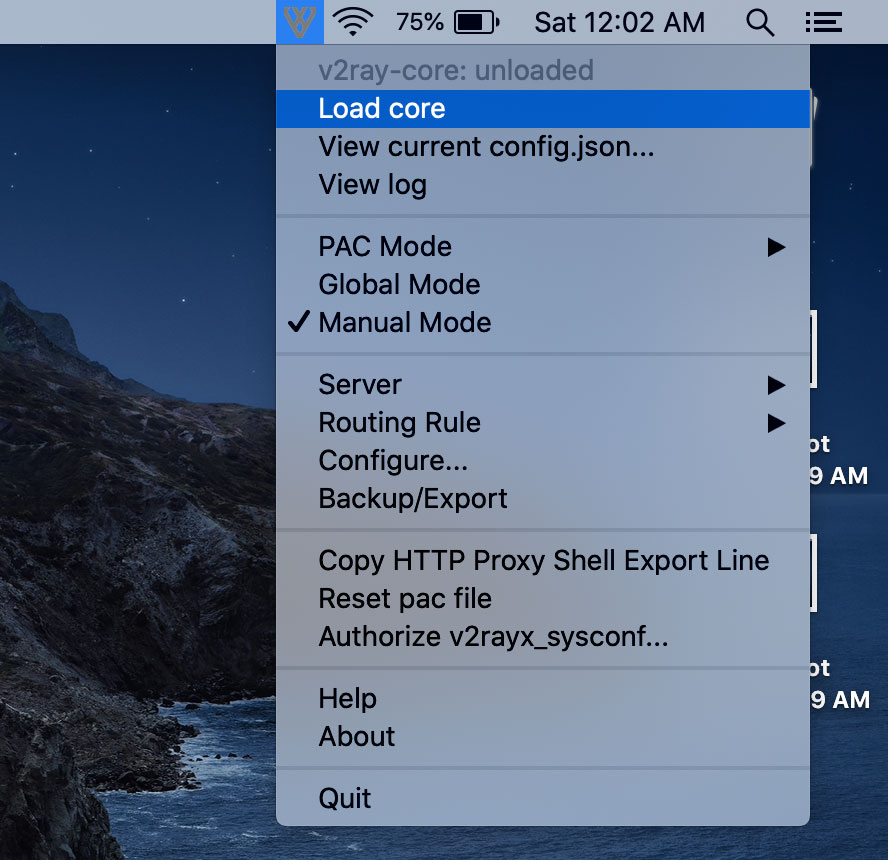
-
Enable Global mode proxy for system-wide protection:
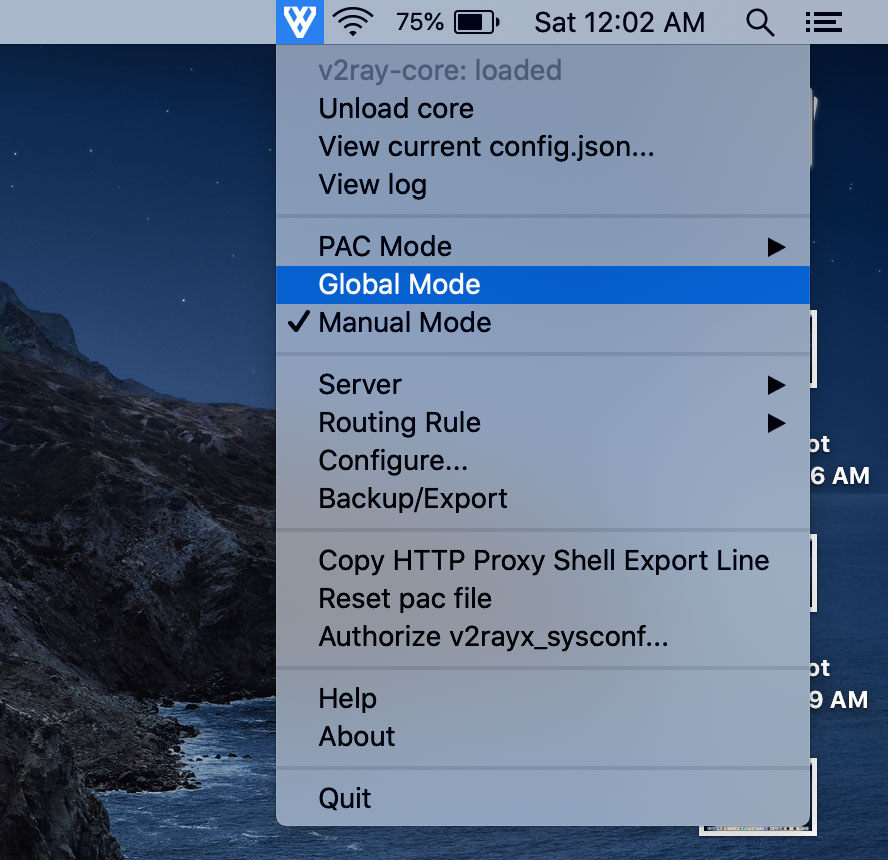
Once configured, you’ll be securely connected: