How to use Just My Socks on Android [shadowsocks]
Complete Guide: Shadowsocks with OBFS on Android
To get started with Just My Socks on your Android device, you'll first need to access your service connection details (server address, port, password) as these are essential for proper Shadowsocks configuration.
Accessing Your Just My Socks Service Details:
- Log in to your Just My Socks account through the official website
- Navigate to the Services → My Services section where all your active services are listed
- Click on your active service to view the detailed connection information

Required Applications
For the optimal setup, you'll need to install two essential applications on your Android device:
- Shadowsocks - The main client application
- Simple Obfuscation - Required for accessing servers that use OBFS protocol
Important: Installing the Simple Obfuscation app is crucial because many Just My Socks servers require OBFS support on the client side. Without this app, you'll have limited server access.
Find these applications on Google Play Store:
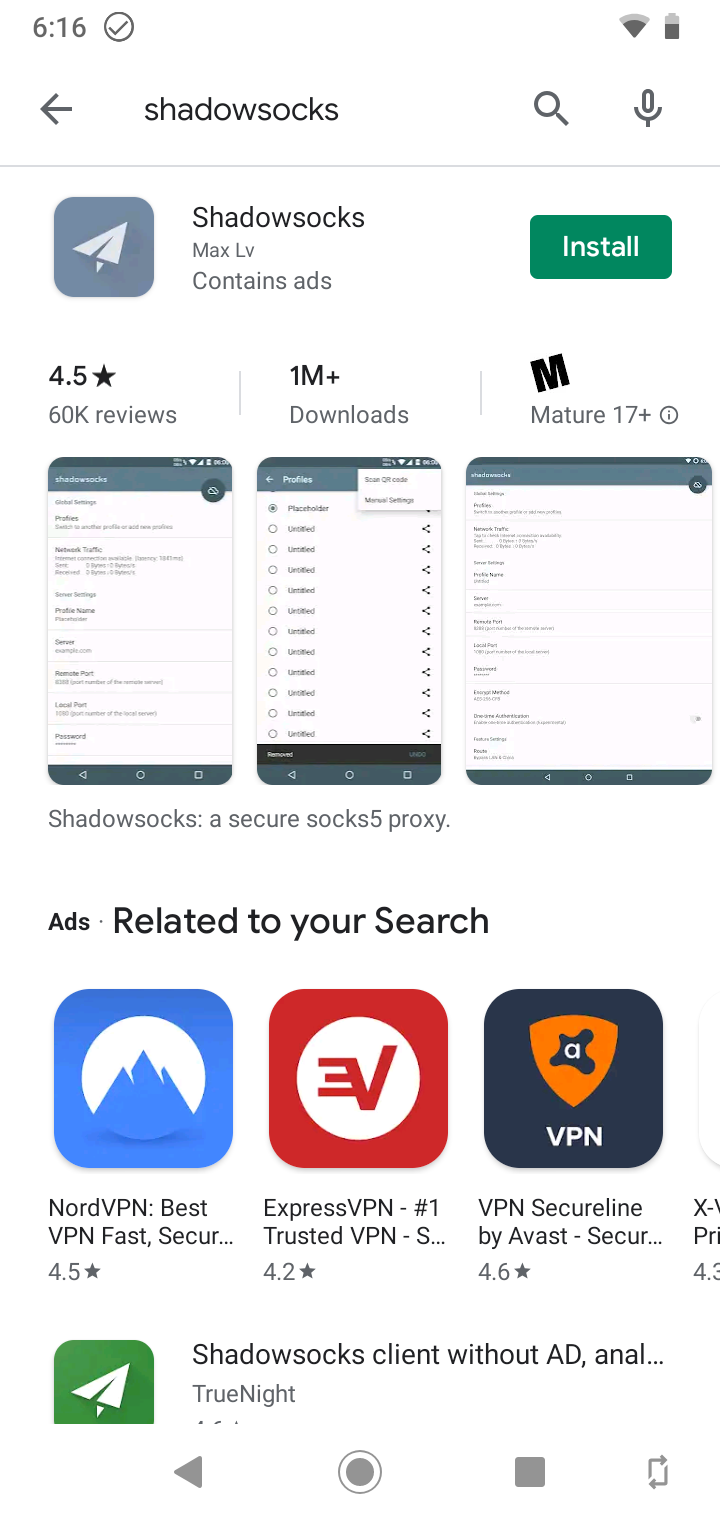
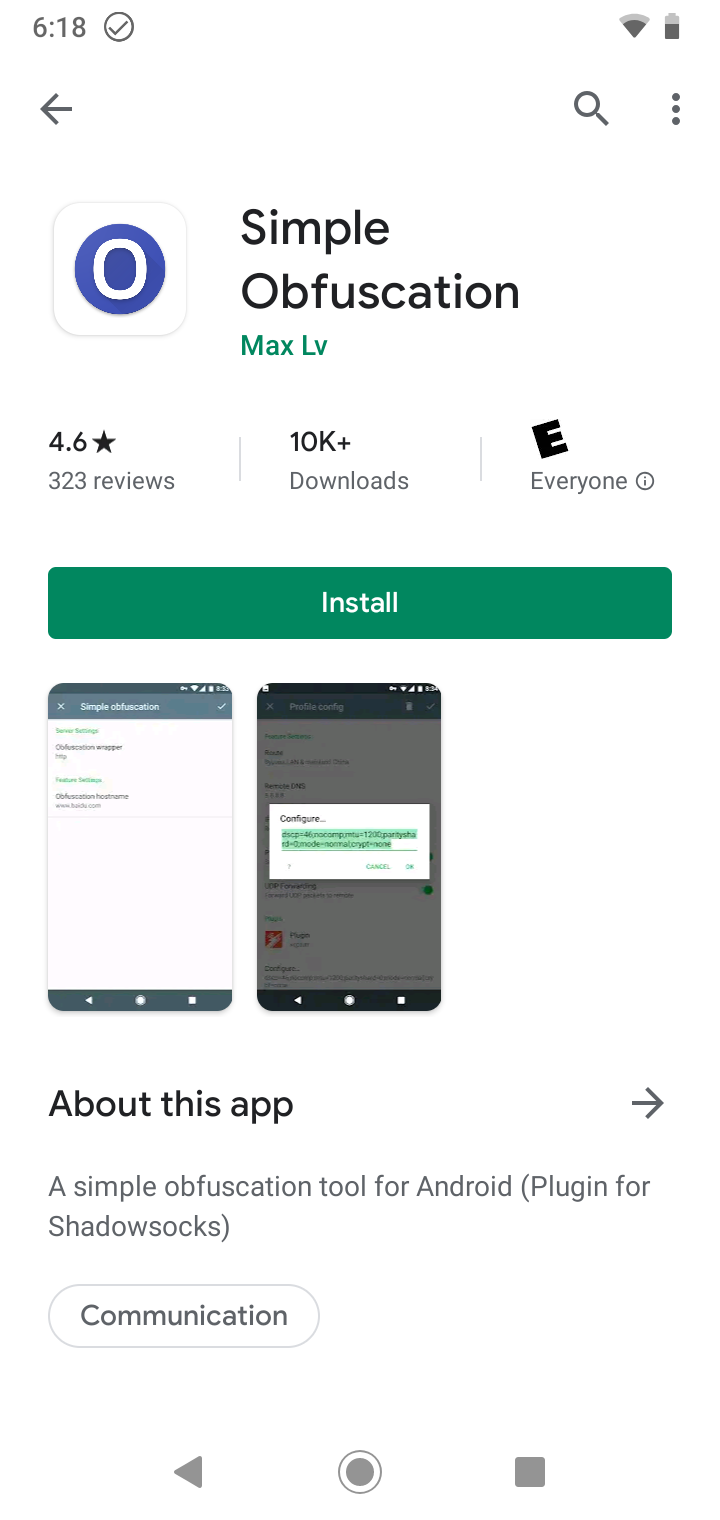
Step-by-Step Configuration Guide
After installing both applications, follow these steps to configure your connection:
- Open the Shadowsocks app on your Android device
- You'll see this initial screen:
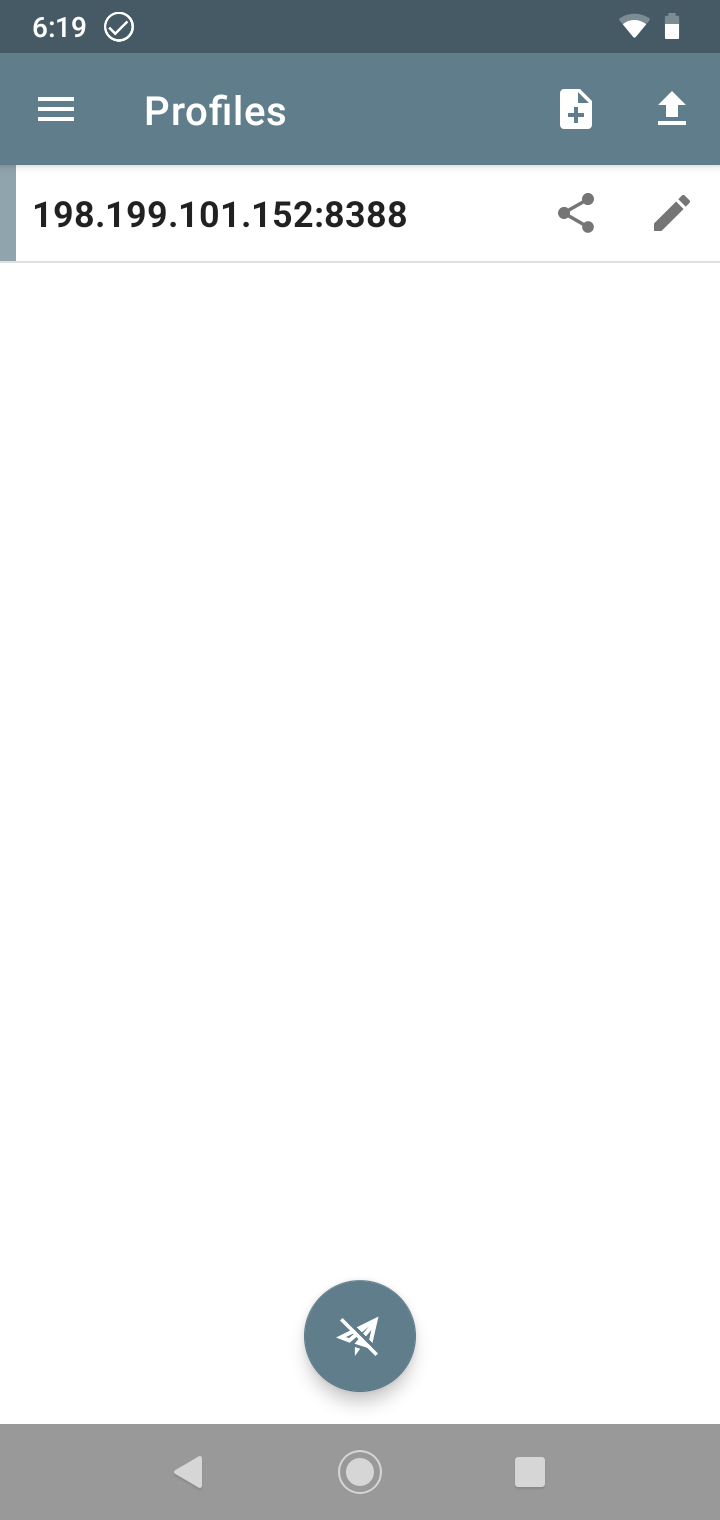
To create a new connection profile:
- Tap the [+] button
- Select "Manual Settings" from the dropdown menu
- Enter the connection details from your Just My Socks service page
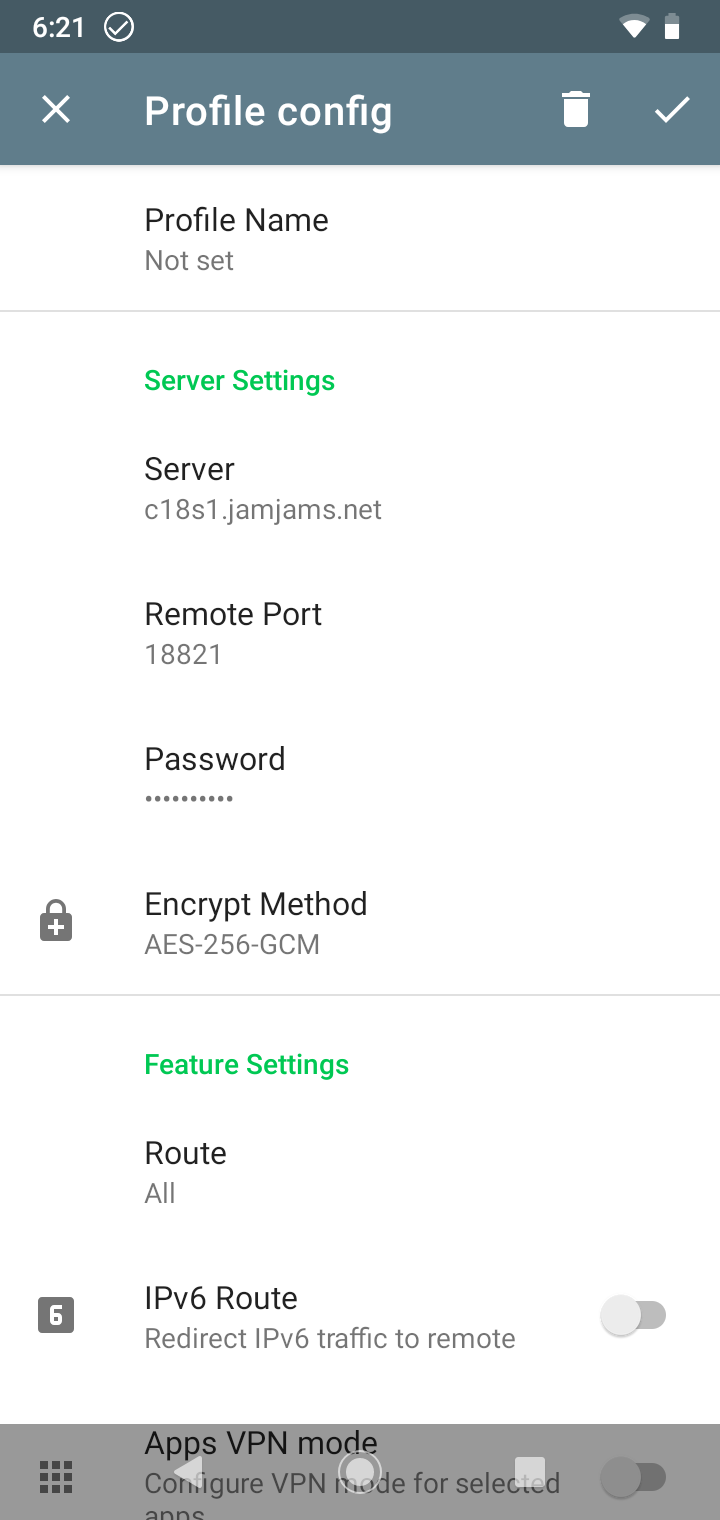
OBFS Protocol Configuration
Important Security Note: Many Just My Socks servers support the OBFS protocol, which offers enhanced security and bypass capabilities. These servers require that you enable the OBFS plugin on your device. Here's how to properly configure it:
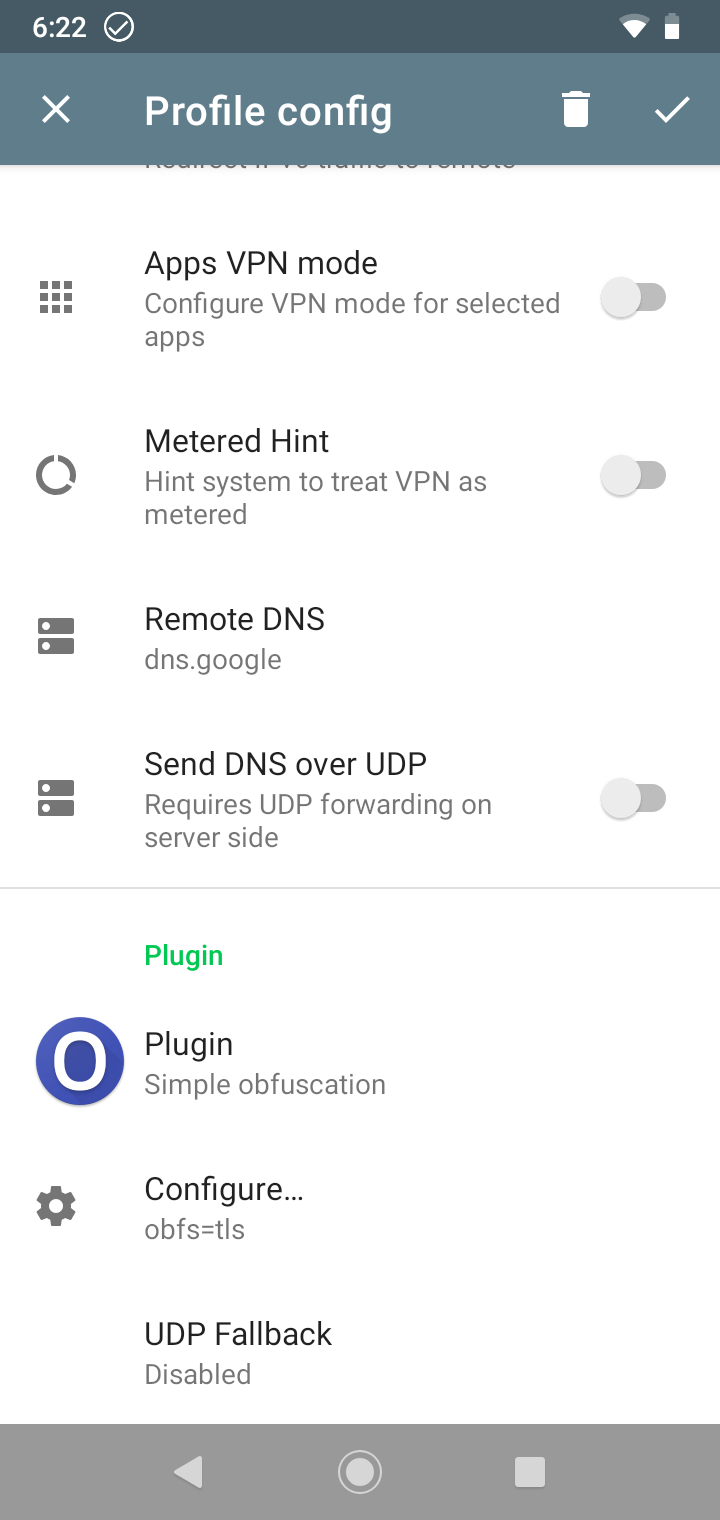
As shown in the example above, you'll need to correctly populate the "Plugin" and "Plugin Options" fields with the information provided in your service details.
Activating Your Connection
After saving your profile, you'll return to the main screen. To activate your connection:
- Select your newly created connection by tapping it (a GREEN VERTICAL BAR will appear to the left)
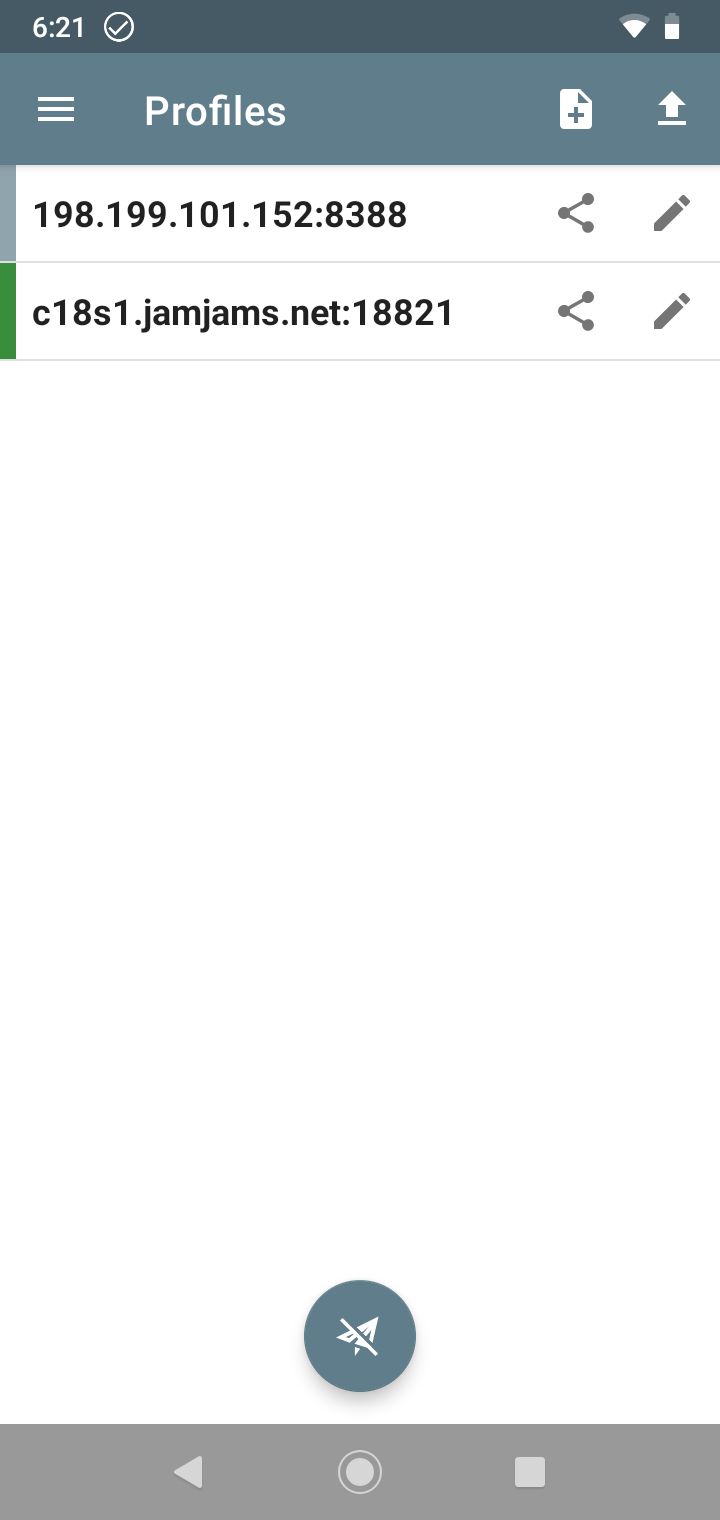
- Tap the grey circle icon to enable Shadowsocks on your Android device
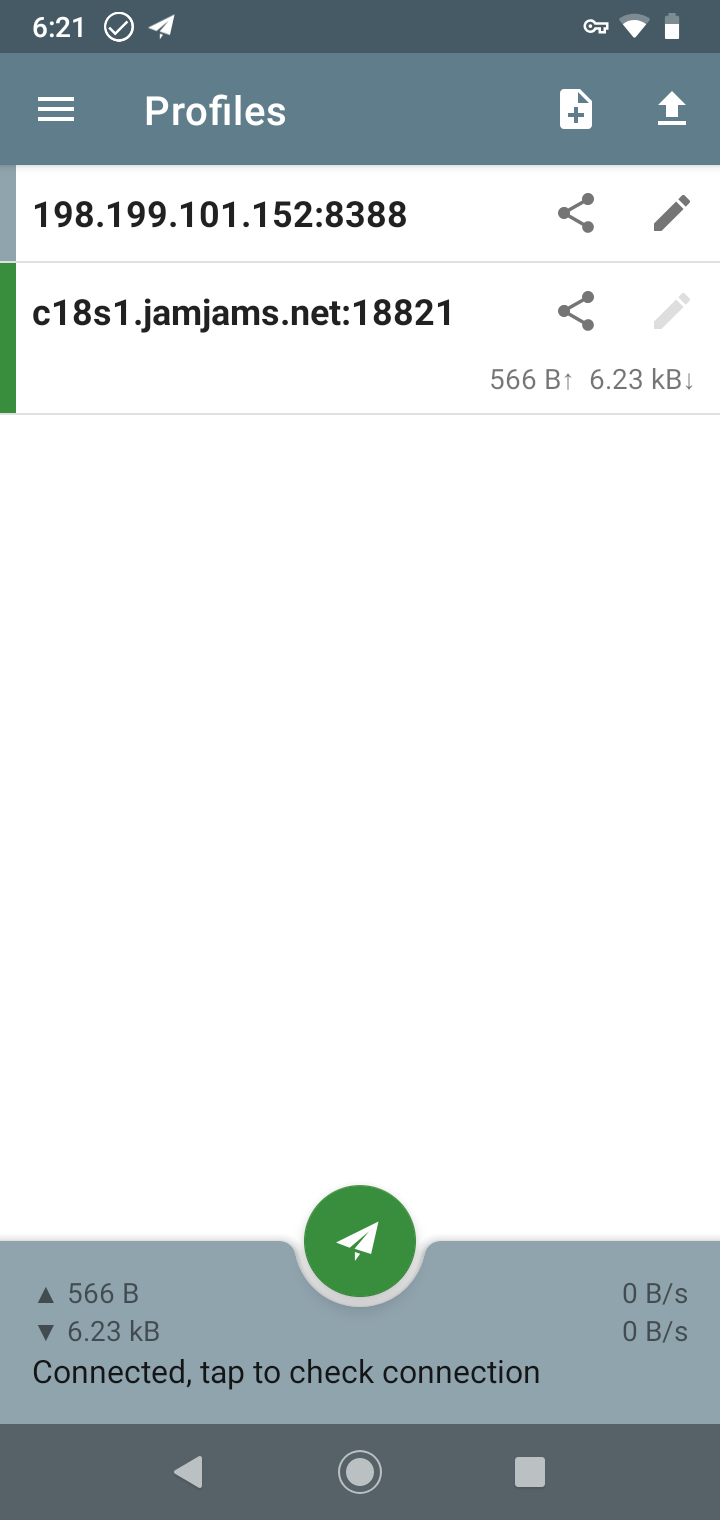
Congratulations! Your Android device is now securely connected through Just My Socks with Shadowsocks and OBFS protection.