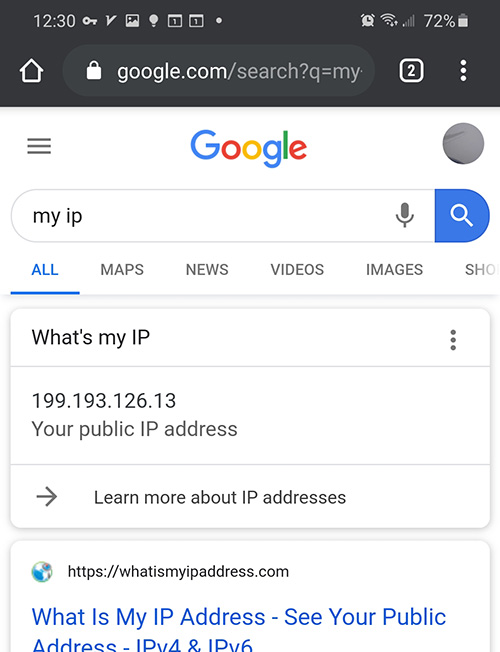The Ultimate Guide to Using Just My Socks on Android with V2ray
Setting Up V2rayNG on Android Devices
To begin your secure browsing experience on Android, you'll first need to locate your service connection details (including server address, port, and password), which are essential for proper V2ray configuration.
Follow these steps to access your service details:
- Log into your Just My Socks account dashboard
- Navigate through the menu to Services → My Services, where you'll find a comprehensive list of all services linked to your account
- Select any active service from the list to view detailed configuration information similar to what's shown below:
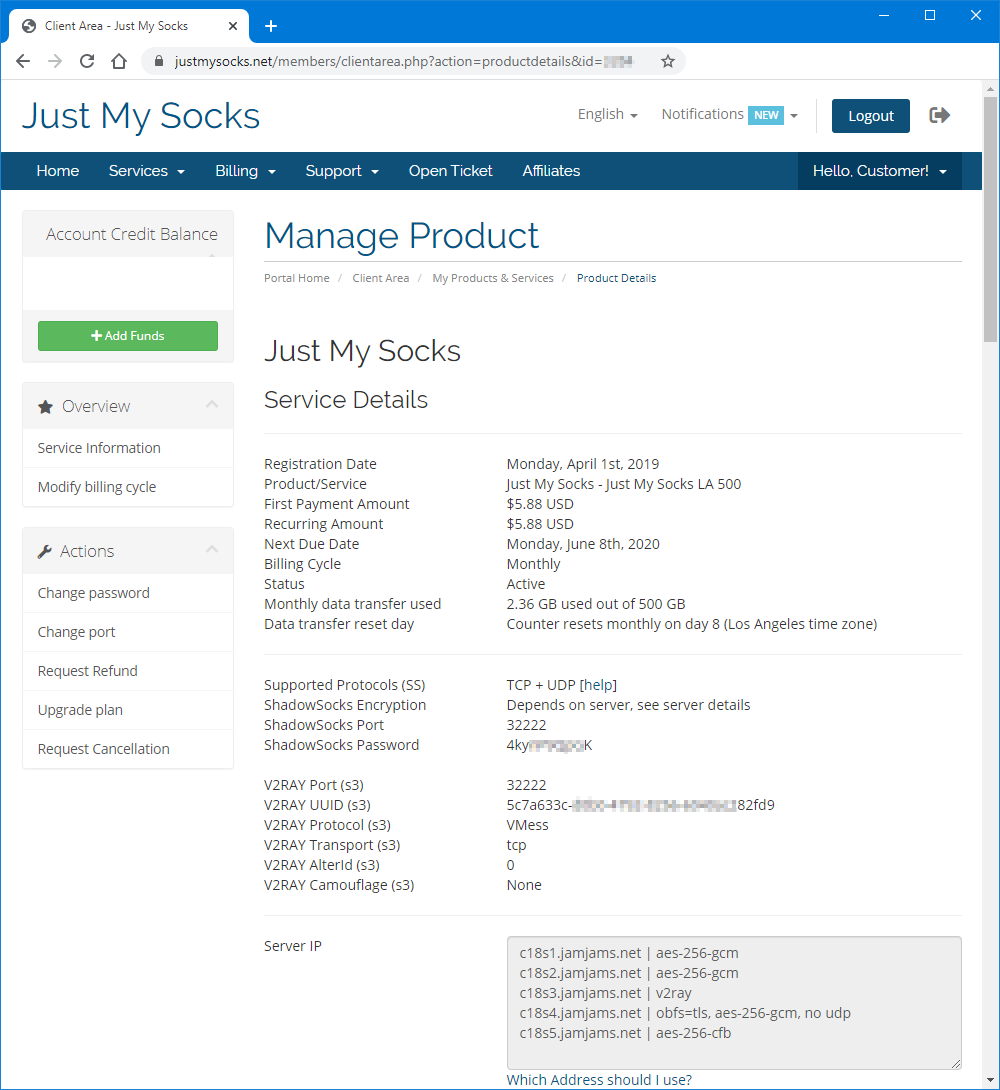
Downloading and Installing V2rayNG Application
With your service details page open, the next step is installing the V2rayNG client app. You can download it from either the Google Play Store or GitHub repository: V2rayNG on Google Play Store or V2rayNG on GitHub Releases
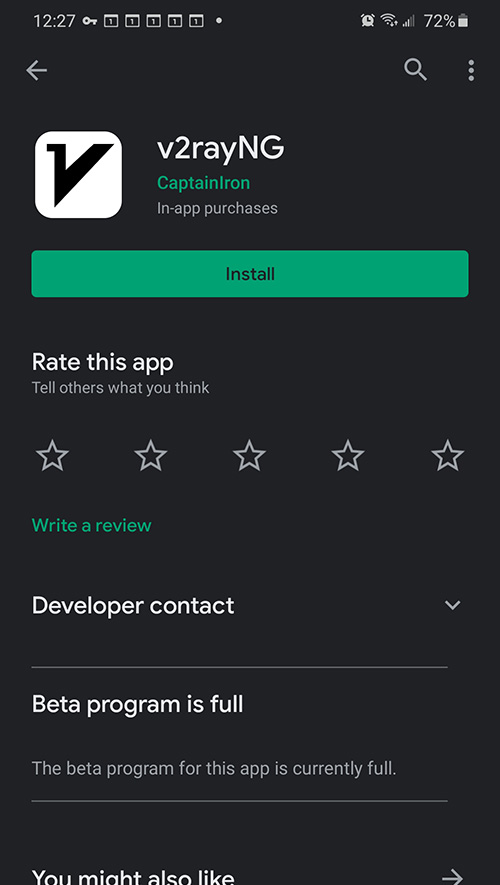
Detailed V2ray Configuration Process
After successfully installing V2rayNG, launch the application and proceed to create a new configuration by tapping "Type manually [Vmess]" to open the configuration interface:
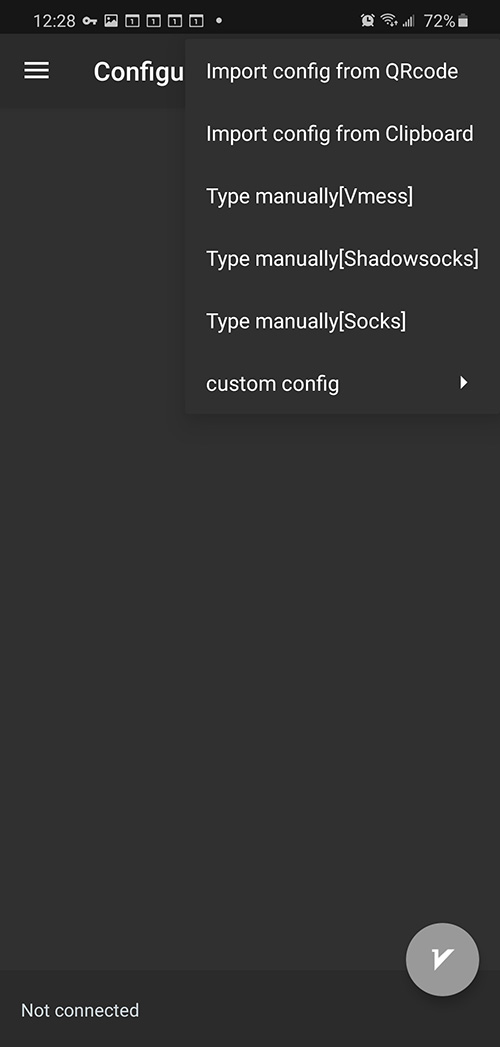
Carefully enter all connection parameters from your Just My Socks service details page:
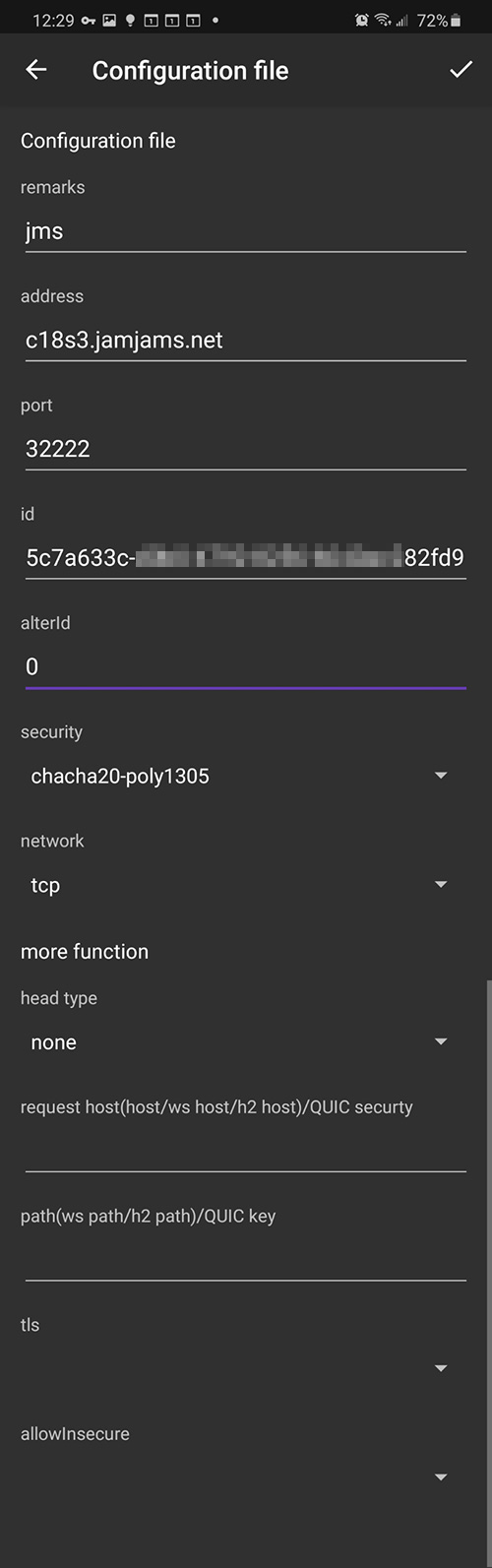
Important Note: The "Remarks" field serves as a personal identifier for your server connection – you may enter any name that helps you identify this particular configuration.
For enhanced security when using TCP+TLS transport protocol (if configured in your control panel), remember to enable the tls option and set allowInsecure parameter to True.
Establishing Secure Connection to V2ray Servers
Your configuration setup is now complete and ready for use. To establish a connection:
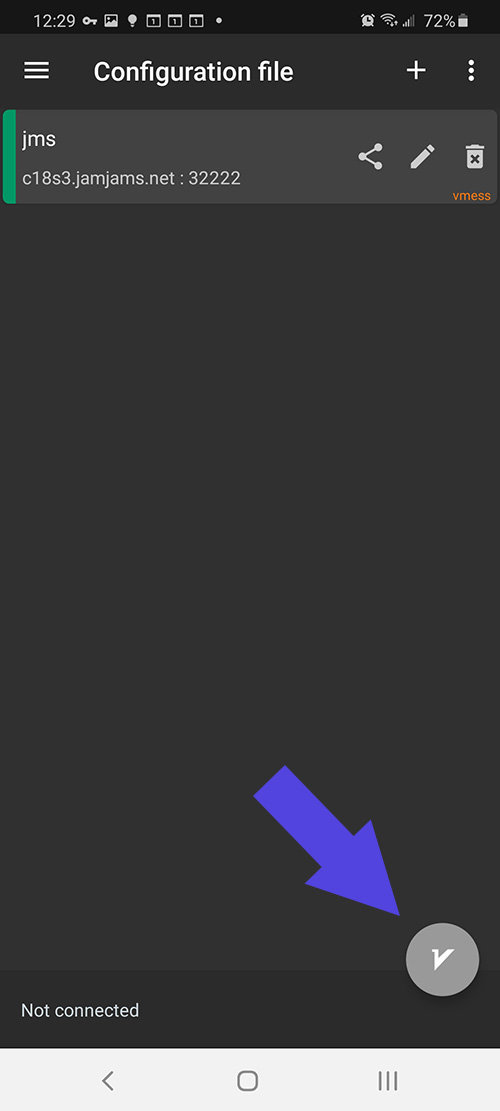
Success! You're now securely connected to the internet through Just My Socks: