How to use Just My Socks on iPhone [shadowsocks]
Jamjams - The Official iPhone App for Just My Socks
Important Update (March 18, 2023): This guide has been replaced with the official Jamjams application, which provides seamless configuration and superior connection stability.
Download Jamjams for iPhone - The Official Just My Socks Client
Jamjams offers full compatibility with both Shadowsocks and v2ray protocols, eliminating the need for manual setup while delivering enhanced performance.
Setting Up Potatso Lite on iPhone for Just My Socks
Before proceeding with the iPhone setup, you'll need to access your service connection details (server address, port, password) from any device. These credentials are essential for configuring Potatso Lite.
How to Access Your Just My Socks Service Details:
- Sign in to your Just My Socks account
- Navigate to Services → My Services to view your active subscriptions
- Select an active service to display the connection details page (shown below)
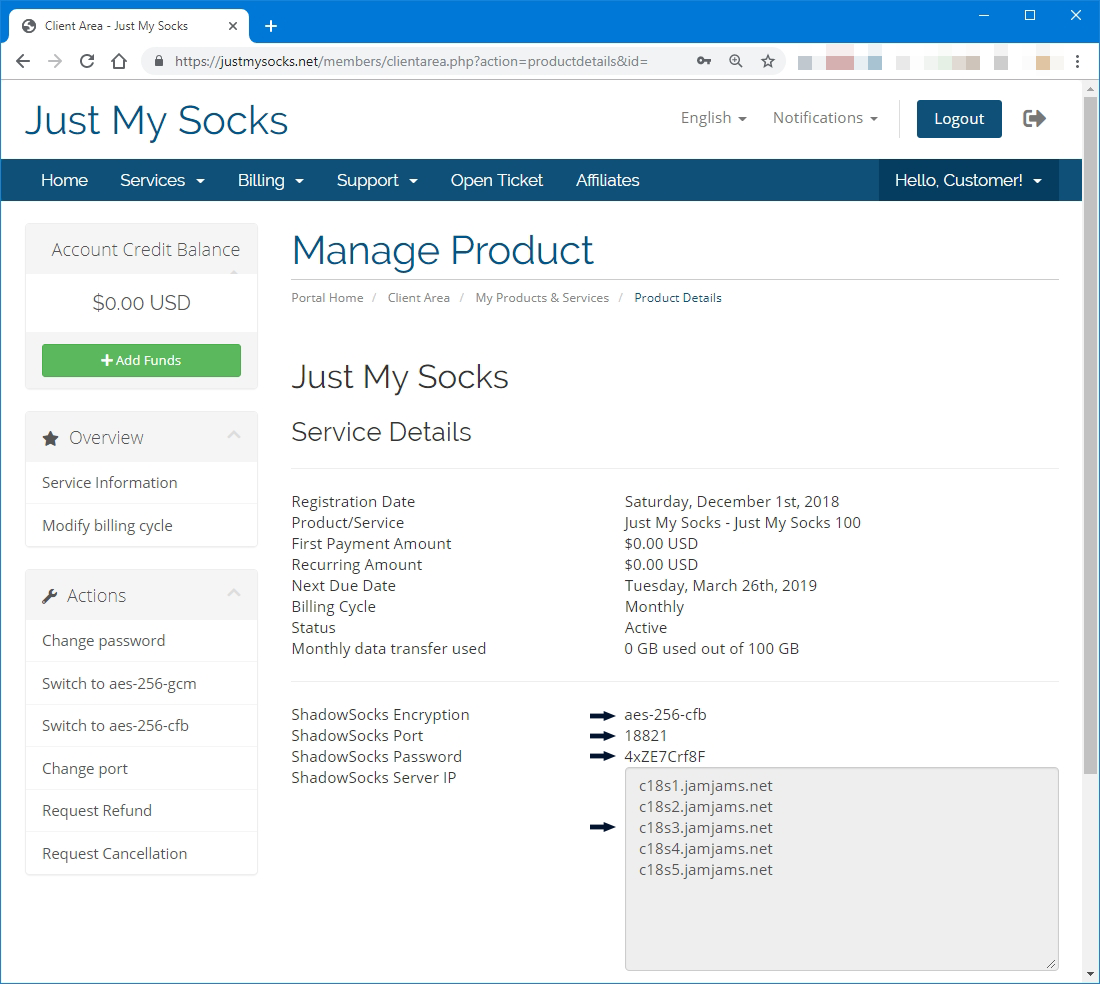
With your service details accessible, follow these steps to install and configure Potatso Lite on your iPhone:
When prompted to setup a proxy connection, select 'Add Now':
Next, tap the 'Add' button to create a new connection:
Enter the connection parameters from your Just My Socks service details page:
At this point, your basic configuration is complete and ready to use.
Advanced Configuration: OBFS Protocol Support
Many Just My Socks servers support the OBFS protocol, which provides enhanced security. However, to use these servers, you must enable the OBFS plugin in Potatso. Here's how:
(Notice how the Plugin and Plugin Options fields have been configured in the example above)
After completing your configuration, you may consider enabling Smart Routing to optimize data usage. This feature routes Chinese websites directly without using the proxy, reducing data consumption but potentially decreasing security.
For this tutorial, we'll continue without Smart Routing. Simply tap the 'Start' button to establish your connection:
A system security prompt will appear requesting permission to enable the VPN configuration. Tap 'Allow' to proceed:
Congratulations! Your secure connection is now active and ready to use: