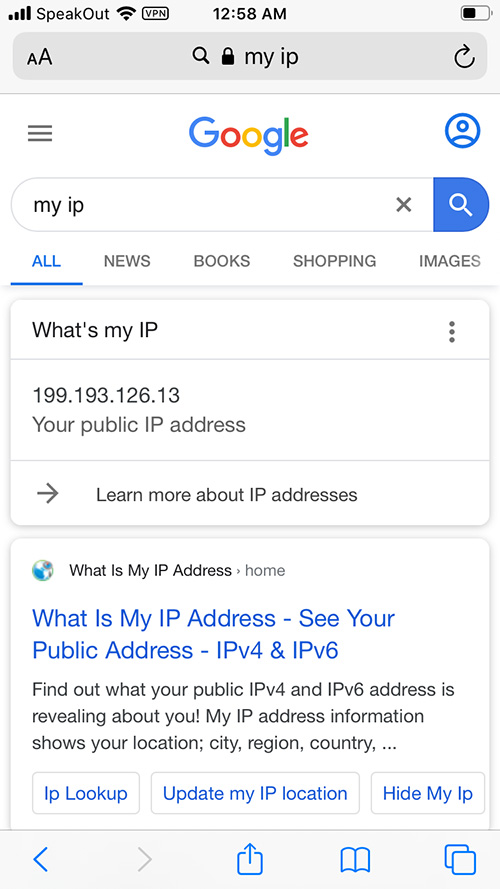How to use Just My Socks on iPhone [v2ray]
Jamjams Software for iPhone - Recommended Solution
Important Update (March 18, 2023): This guide has been updated to prioritize the official Jamjams application, which offers simplified configuration and superior connection stability for iPhone users.
Download Jamjams for iPhone - The officially supported application
Jamjams provides seamless support for both Shadowsocks and v2ray protocols, eliminating the need for complex manual configuration while ensuring optimal performance.
Alternative Method: Shadowrocket on iPhone with v2ray Protocol
If you prefer using Shadowrocket, follow these detailed instructions to set up v2ray on your iPhone:
Step 1: Access Your Service Connection Details
You'll need your service connection information (server address, port, password) to configure v2ray properly.
To retrieve your service details:
- Sign in to your Just My Socks account dashboard
- Navigate to the Services → My Services section where all your active services are listed
- Select an active service to view its detailed connection information, similar to this example:
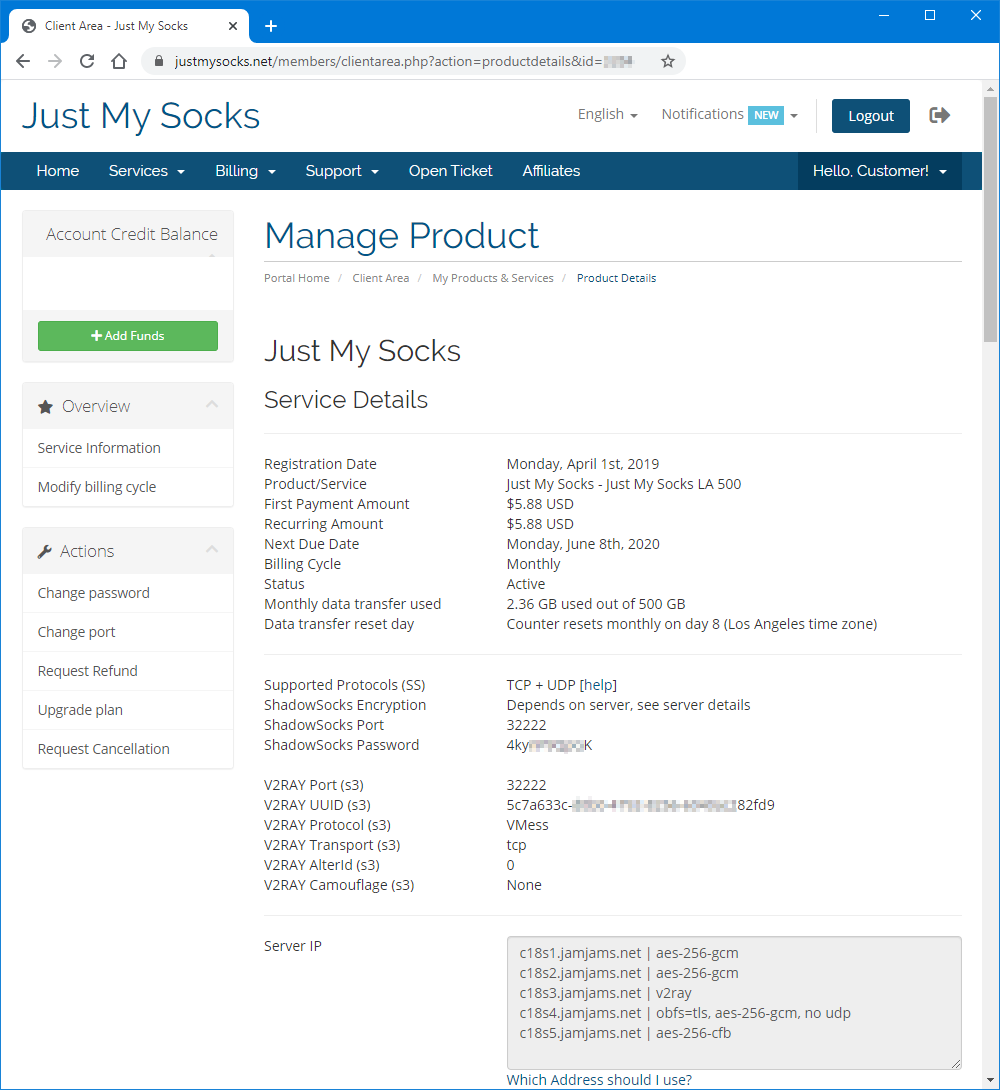
Step 2: Install the Shadowrocket Application
Download and install Shadowrocket from the Apple App Store: Shadowrocket (App Store Link)
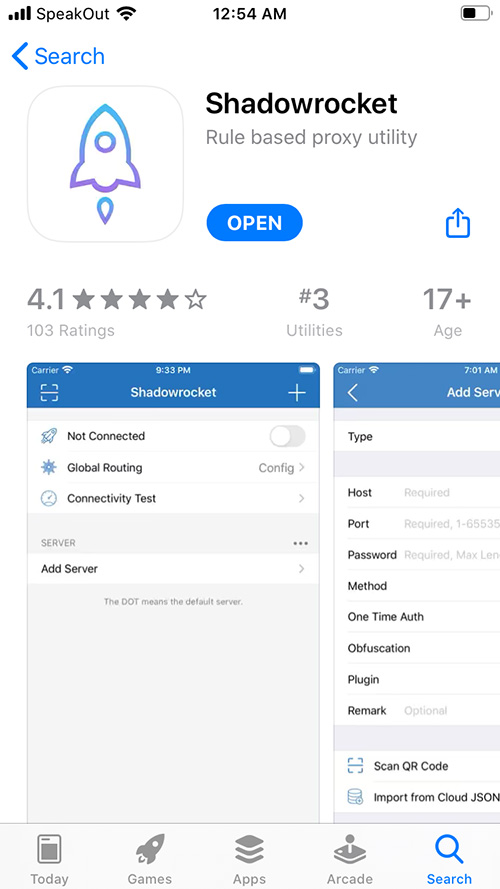
Step 3: Configure Your Connection
After installing Shadowrocket, follow these steps:
1. Launch the Shadowrocket app and open the configuration window:
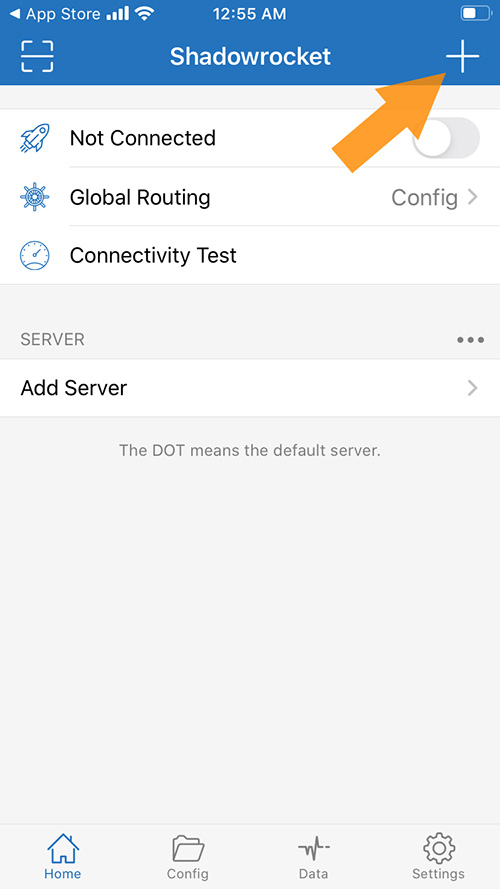
2. Enter your Just My Socks connection details from your service information page:
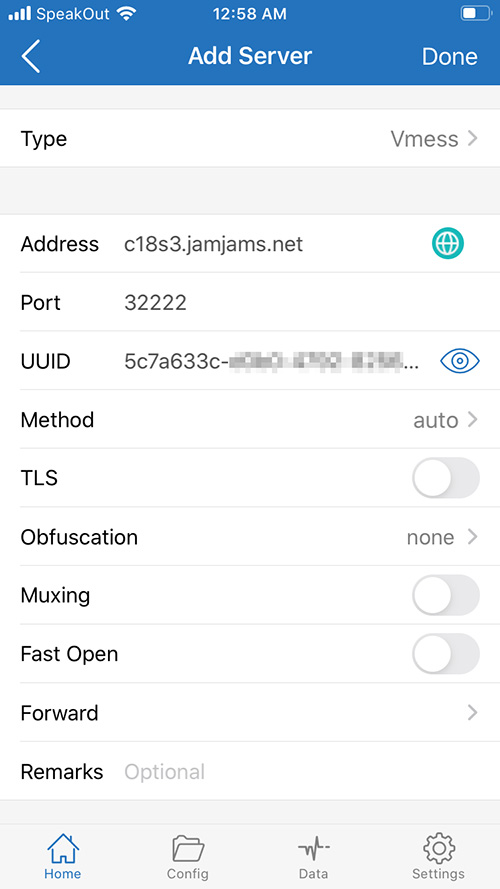
Important Security Setting: If you've configured v2ray transport to TCP+TLS in the Just My Socks control panel, ensure you enable tls and set allowInsecure to True for proper encryption.
Step 4: Connect to Your Secure Service
Your v2ray configuration is now complete. To activate your connection:
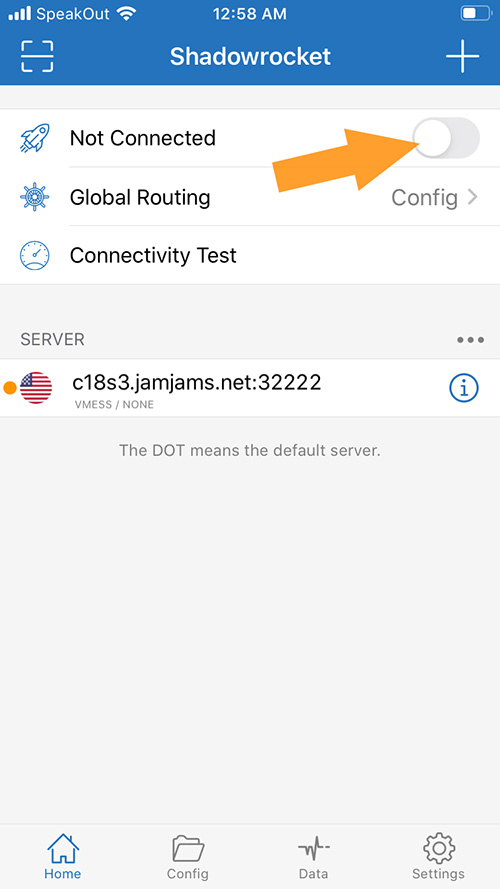
When successfully connected, you'll see this confirmation screen:
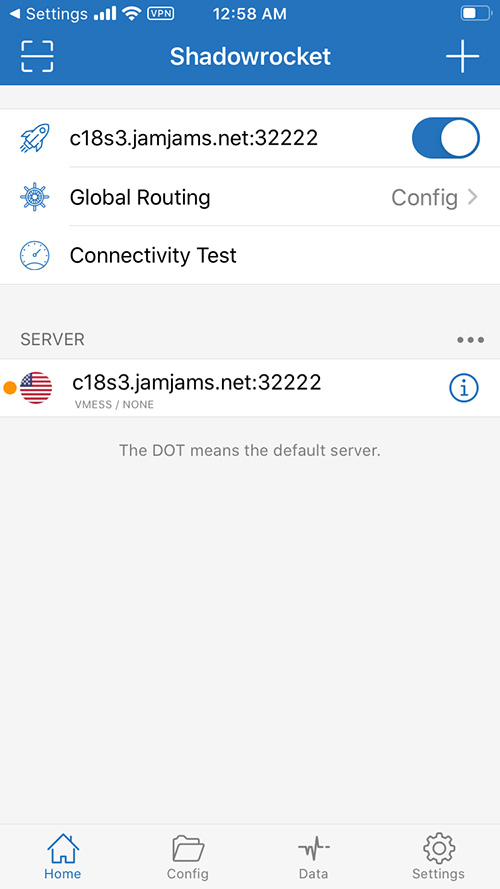
Congratulations! You're now securely connected with Just My Socks on your iPhone: